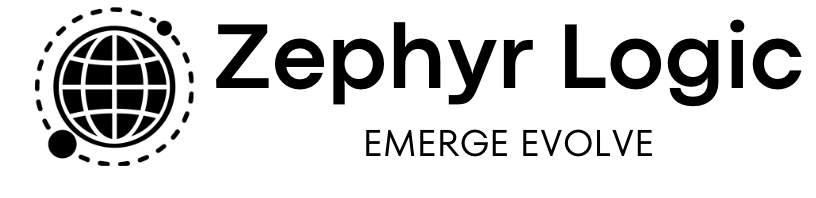In today’s digital age, online privacy is more important than ever. With cyber threats and data breaches becoming increasingly common, securing your internet connection is no longer just an option—it’s a necessity. This is where a Virtual Private Network (VPN) comes into play. A VPN not only protects your data but also ensures that your online activities remain private.
If you’ve ever wondered how to set up a Virtual Private Network or are looking for ways to enhance your online security, you’re in the right place. This guide will walk you through the entire process, from selecting a VPN provider to configuring settings for optimal security.
What is a Virtual Private Network (VPN)?
Before diving into the setup process, let’s take a moment to understand what a Virtual Private Network is. In simple terms, a VPN creates a secure, encrypted connection between your device and the internet. This “tunnel” hides your IP address, making your online actions virtually untraceable. Whether you’re browsing from your home, using public Wi-Fi at a coffee shop, or working remotely, a VPN ensures that your data is protected from prying eyes.
But why is this important? Well, consider how much personal information we share online—credit card numbers, passwords, private messages. Without a VPN, this data can be intercepted by hackers or even monitored by your internet service provider (ISP). By using a VPN, you’re taking control of your online privacy.
Step 1: Choosing the Right VPN Provider
The first step in setting up a Virtual Private Network is selecting the right VPN provider. With so many options available, it can be overwhelming to decide which one is best for you. Here are some factors to consider:
1. Security Features
Look for a VPN provider that offers robust security features. This includes military-grade encryption, a no-logs policy, and advanced protocols like OpenVPN or WireGuard. These features ensure that your data is not only encrypted but also kept private.
2. Server Locations
The number and location of servers are crucial. A VPN with a wide range of server locations allows you to access content from different regions and ensures faster connection speeds.
3. User-Friendly Interface
Whether you’re tech-savvy or not, a user-friendly interface can make the setup process much smoother. Look for VPN providers that offer intuitive apps and easy-to-navigate dashboards.
4. Price
While free VPNs are tempting, they often come with limitations such as slower speeds, fewer server options, and potential privacy risks. Investing in a reputable paid VPN service is usually worth the cost for enhanced security and performance.
Table 1: Top VPN Providers Comparison
| Provider | Security Features | Server Locations | Price Per Month | User Interface |
|---|---|---|---|---|
| NordVPN | AES-256 Encryption, No-logs, OpenVPN, WireGuard | 5,000+ servers in 60 countries | $11.95 | User-friendly, intuitive apps |
| ExpressVPN | AES-256 Encryption, No-logs, OpenVPN, Lightway | 3,000+ servers in 94 countries | $12.95 | Simple interface, easy setup |
| Surfshark | AES-256 Encryption, No-logs, IKEv2, WireGuard | 3,200+ servers in 65 countries | $2.49 | Clean, modern UI |
Step 2: Installing the VPN Software
Once you’ve chosen a VPN provider, the next step is to install the VPN software on your device. Whether you’re using a computer, smartphone, or tablet, most VPN providers offer apps for all major platforms, including Windows, macOS, iOS, and Android.
Installation Steps:
- Download the App: Go to the VPN provider’s website or your device’s app store to download the appropriate app.
- Install the Software: Follow the on-screen instructions to install the VPN app. The process is usually straightforward and takes only a few minutes.
- Sign In: Once the installation is complete, open the app and sign in with your account credentials.
Common Installation Issues:
- Compatibility: Ensure that your device meets the system requirements for the VPN software.
- Firewall/Antivirus Conflicts: Sometimes, firewalls or antivirus software may block VPN installations. Temporarily disable these programs if you encounter issues.
Step 3: Configuring the VPN for Optimal Security
Now that your VPN software is installed, it’s time to configure the settings to ensure maximum security. While many VPNs work out-of-the-box, tweaking a few settings can enhance your privacy and browsing experience.
1. Choose the Right Protocol
VPNs offer various protocols, which determine how your data is encrypted. Some common protocols include:
- OpenVPN: Known for its balance of speed and security, OpenVPN is a popular choice for most users.
- WireGuard: A newer protocol that offers faster speeds and strong security.
- IKEv2: Ideal for mobile devices, providing quick reconnections when switching networks.
For most users, OpenVPN or WireGuard is the best choice for secure browsing.
2. Enable the Kill Switch
A kill switch is a critical security feature that automatically disconnects your device from the internet if the VPN connection drops. This prevents your data from being exposed if the VPN fails.
3. DNS Leak Protection
DNS leaks can expose your browsing activity even when connected to a VPN. Enable DNS leak protection in your VPN settings to ensure all your DNS requests are routed through the VPN tunnel.
Chart 1: Key VPN Settings for Security
markdown
| Setting | Description | Recommended Action |
|----------------------|---------------------------------------------|---------------------------------|
| VPN Protocol | Determines how data is encrypted | Use OpenVPN or WireGuard |
| Kill Switch | Disconnects internet if VPN drops | Enable |
| DNS Leak Protection | Prevents exposure of DNS requests | Enable |
Step 4: Testing Your VPN Connection
After configuring your VPN, it’s essential to test the connection to ensure everything is working correctly. This step helps you verify that your data is secure and that your real IP address is hidden.
How to Test:
- Check Your IP Address: Visit a site like whatismyipaddress.com to confirm that your IP address reflects the VPN server location, not your real location.
- Test for DNS Leaks: Use a DNS leak test tool to ensure that your DNS requests are not leaking.
- Check Connection Speed: Some VPNs may slow down your connection. Use a speed test tool to check if your connection remains fast enough for your needs.
Step 5: Using Your VPN for Secure Browsing
With your VPN configured and tested, you’re now ready to browse the internet securely. Whether you’re accessing sensitive information, streaming content, or simply browsing, your VPN will protect your data and keep your online activities private.
Additional Tips:
- Connect to Different Servers: Experiment with different server locations to find the fastest connection.
- Use VPN on All Devices: Install the VPN on all your devices—laptop, smartphone, tablet—to ensure comprehensive protection.
- Regularly Update the Software: Keep your VPN app updated to benefit from the latest security patches and features.
Conclusion
Setting up a Virtual Private Network (VPN) is one of the most effective ways to protect your online privacy. By following this step-by-step guide, you can choose the right VPN provider, install the software, configure the settings, and enjoy secure browsing on all your devices. Remember, in an age where online threats are increasingly sophisticated, a VPN isn’t just a tool—it’s a necessity. So, take control of your internet security today and browse with peace of mind.